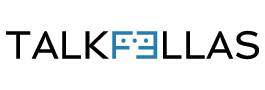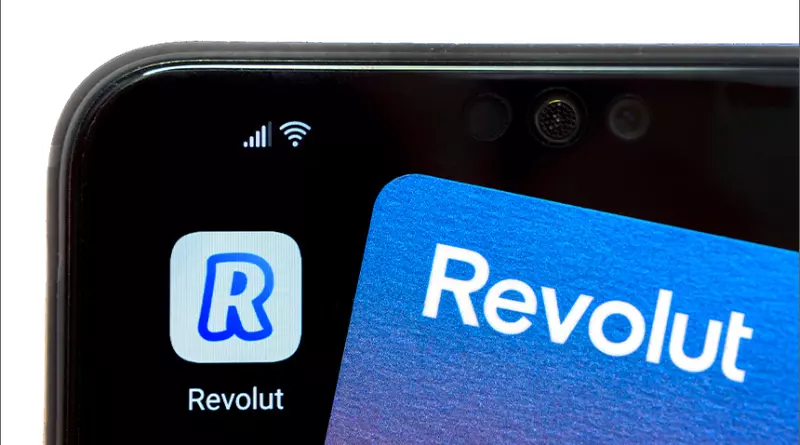Installing and Reviewing Tails 2.0: A User-Friendly Overview

One of the big challenges Edward Snowden faced when getting ready to share a ton of secret documents was showing Glenn Greenwald how to use encryption.
Snowden showed Greenwald a special tool called the Amnesic Incognito Live System (Tails), which you can run from a USB stick and it won’t leave any traces on your computer. Tails helps you talk safely, and it sends your internet stuff through the Tor network, so nobody can easily figure out who you are.
Guess what? Tails just got a big update, and it’s called Tails 2.0!
Last week, we got an early version of it, and we were super excited to give it a try.
Installing Tails 2.0 on Your Computer
Since Tails 2.0 is a fresh version, we had to start from the beginning to put it on our computer. Don’t worry; it’s not too complicated, but if you’re new to this, it might seem a bit tricky.
The first steps are just like the older Tails versions. Depending on the type of computer you have, you might need to press a specific key when you start your computer to use Tails. But in many cases, all you need to do is plug in the Tails USB stick and turn on your computer. Then, choose to start from the USB stick, and Tails will start up.
One thing we noticed right away with Tails 2.0 is that the option to make Tails look like Windows XP is gone. In the past, this trick could make Tails seem like it was just a regular Windows XP desktop. But nowadays, using Windows XP might attract more attention because it’s such an old operating system! Plus, do Internet cafes even still exist these days?
The new design of Tails is pretty cool! The developers switched to something called GNOME Shell in Classic mode. It’s easy to use, and the windows and menus work in a way that makes sense.
Tails is also designed to work with touchscreen devices now, without making things complicated for regular laptops or desktops. You can see all your open windows and workspaces by moving your mouse to the top left corner, which is a neat feature. There’s also an application overview, which is handy, but it can be a bit awkward to use with a mouse.
Tails now includes a virtual keyboard for touchscreen devices, or for folks who want to be extra safe from keyloggers on their physical keyboard.
But the strange thing is, the virtual keyboard is the only part of Tails 2.0 that doesn’t look as nice as before.
Connecting to the Internet with Tails 2.0
Finding the Wi-Fi symbol to connect to the Internet in Tails 2.0 took us a few seconds. It’s tucked away one level deep in the menu, and we couldn’t really figure out why. It should be easy to find. However, once you locate it, the process of connecting to Wi-Fi works smoothly. One cool thing about Tails is that it changes your computer’s network card identifier (MAC address) to make it harder for anyone to trace you when you’re on public Wi-Fi.
Using Email and Tor Browsing
A big change in Tails 2.0 is that it now comes with a program called Icedove as the default email client. Icedove is based on Mozilla’s Thunderbird and offers a more enjoyable and better-looking email experience compared to Claws, the previous email client.
The Tor browser in Tails didn’t seem to change much visually, but the changelog mentions that the browser no longer lets you open downloaded files with other programs. This is a security feature meant to protect you from potentially harmful files and viruses. It’s a good idea to disconnect from the Internet before opening files you download from sources you don’t trust. And if anything seems odd, simply restart your computer to be safe.
Editing Your Files
Tails provides you with various editing and office tools. It includes LibreOffice, which is a complete office suite, allowing you to edit .doc files commonly used in Windows. Tails is designed to minimize metadata in every way possible, ensuring that you can publish anonymous documents without accidentally revealing your identity.
The image editing software in Tails is also impressive. Inkscape, which is great for vector graphics, and Gimp for image editing are both good enough that you might consider using them on your regular operating system.
One of the most valuable tools in Tails is ‘MAT,’ the Metadata Anonymization Tool. You can load any type of file into MAT, and it will show you all the metadata associated with that file. This tool is crucial for journalists because metadata in photos has sometimes exposed the people involved, as happened with John McAfee in 2012.
Tails 2.0 Encryption
Tails has always been known for its strong implementation of PGP (Pretty Good Privacy). You can find a notepad icon in the top bar, which, for some reason, represents encryption. You can edit text in a notepad called Gedit. One fantastic feature of Tails is the ability to copy, encrypt, or sign files with your PGP signature—all with a simple click. Afterward, you can share or send the encrypted file wherever you need to.
It’s hard to imagine anyone having difficulty using PGP with such a handy tool.
Tails 2.0 performed well for us, but it’s important to remember that it’s still in the release candidate stage. If you prefer a fully supported Tails experience, you might want to stick with the current version (1.8). Tails will upgrade to version 2.0 automatically once the full release is available.
All in all, we give Tails 2.0 a thumbs up!