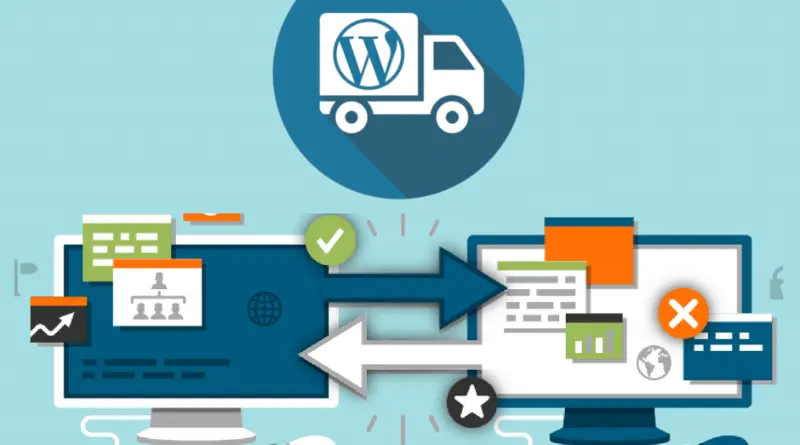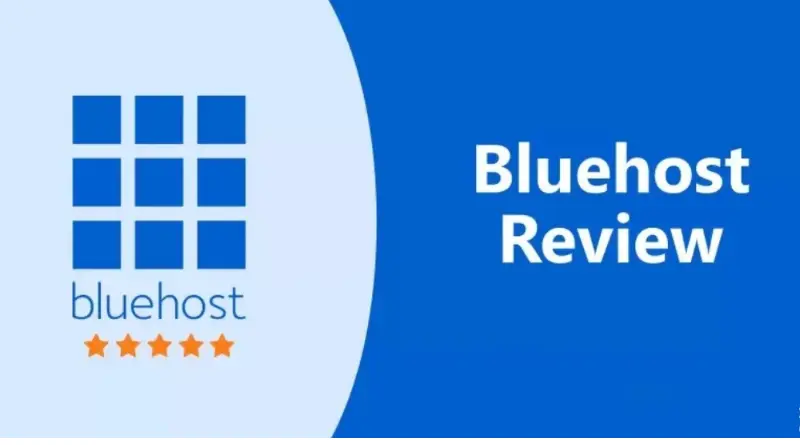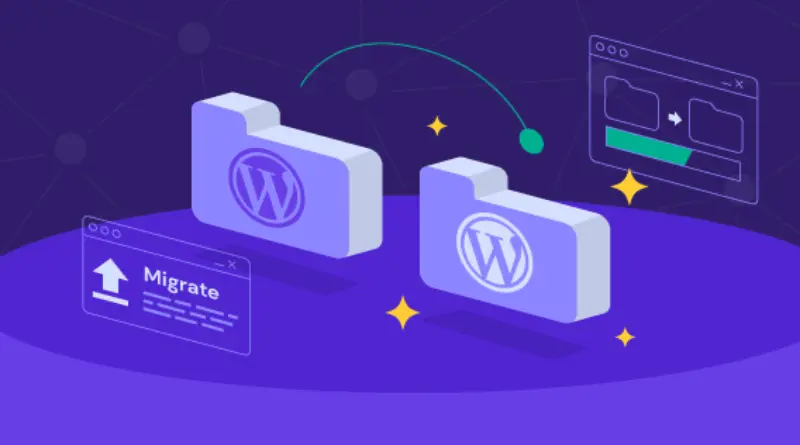How to Deactivate a VPN on Any Device?

A VPN is a useful tool to enhance your online privacy and security, plus it can help you access restricted content. However, there are situations where you’ll need to disable it, and there are several methods to do so. Typically, you can toggle a VPN on and off within the VPN application or in your device’s settings.
When should I deactivate a VPN?
In an ideal scenario, leaving your VPN active all the time is the best way to secure your online activities and maintain anonymity with a different IP address. Even when you’re not actively using your device, data is constantly being sent and received.
However, in the real world, there are situations where it’s more convenient to turn off your VPN. These instances include:
1.Troubleshooting Network Issues:
If you encounter internet connectivity problems, turning off your VPN can be a helpful step while you diagnose the issue.
2.Conserving Battery or Data:
VPNs can consume more battery and data on your device. If you’re running low on either resource, it’s a good idea to disable your VPN to save power or data.
3.Initial Internet Setup:
During the initial setup of your internet connection, you may need to disable your VPN. Some internet service providers require direct authentication before granting access to their networks, and the VPN’s encryption can interfere with this process.
4.Workplace or School Policies:
Certain workplaces and educational institutions have policies that prohibit VPN usage. If you’re in such an environment, it’s advisable to follow the rules and turn off your VPN.
5.Sites or Services Blocking Access:
While reputable VPNs often work on websites and services that attempt to restrict VPN usage, there are instances when a service may block your access if it detects VPN usage. In such cases, you may need to turn off your VPN to access the content or service.
How to Disable a VPN on iOS (iPhone and iPad) in Device Settings
Turning off a VPN on your iPhone or other iOS device is a straightforward process. Here’s how:
1.”Settings” app on your iPhone.
2.Tap “General.”
3.Scroll through the options and choose “VPN & Device Management.
4.In the “VPN” section, you’ll see the status as “Connected” if your VPN is currently active.
5.Simply tap the status toggle to switch it off.
Now, your VPN status should display “Not Connected,” indicating that your iPhone is no longer using a VPN, and your internet traffic is back to routing through your regular internet connection.
How to Disable a VPN on Android Device Settings
If you want to turn off your VPN on Android, the process is straightforward. However, please note that Android settings may vary between devices. Tap on “Network & Internet.”
1.Select “More connection settings.”
2.Locate and tap on “VPN” within the Network & Internet settings.
3.Under the VPN section, you’ll see a toggle switch next to the VPN you wish to deactivate. Tap the toggle switch, and it should change to gray.
If you don’t find the VPN option in your Network & Internet settings, it’s likely because you haven’t installed a VPN service on your phone yet. Once you install a VPN app, the VPN option should become available.
How to Deactivate a VPN on Windows 11, 10, and Other Versions Using Device Settings
Turning off a VPN on Windows is a simple process, and the steps are consistent for Windows 11, 10, and other Windows versions. Here’s what you need to do:
1.Open the Settings app.
2.Click on “Network & Internet.”
3.On the left-hand side, select “VPN.”
4.Under “VPN connections,” choose the specific VPN connection that you wish to disconnect from.
5.Click on “Disconnect.”
By following these steps, you can quickly disable your VPN on Windows, ensuring that your internet traffic is routed through your standard connection.
What Are the Steps to Disable a VPN in macOS Device Settings?
Deactivating your VPN connection on a Mac is a quick and straightforward process that can be done in the macOS network settings. Here’s how:
1.Click the Apple icon located at the top left corner of your screen.
2.Open System Preferences.
3.Select the VPN icon on the left-hand side panel.
4.Choose the specific VPN connection you wish to disconnect from.
5.Click the “Disconnect” button.
How can you turn off a VPN on your Fire TV Stick?
If you’re using a VPN on your Fire TV Stick and want to disable it, follow these steps:
1.”Manage Installed Applications” choice within the Settings menu.
2.Return to the home screen of your Fire TV Stick.
3.Access the “Settings” menu.
4.Choose “Applications.”
5.Select “Manage Installed Applications.”
6.Pick the VPN app you want to disable.
7.Click “Disable.”
By disabling the VPN, your Fire TV Stick will no longer be connected to the VPN server. Instead, your internet traffic will be routed through your Internet Service Provider’s servers, and your IP address will be visible to the websites and services you visit.
How to Turn Off a VPN on Your Router Using Admin Settings
If you have a VPN set up on your router and wish to turn it off, you’ll need to access your router’s admin settings. Be aware that the specific steps may vary based on your router’s model.
Note that if you’re using ExpressVPN on your router, you can visit expressvpnrouter.com using a web browser while connected to the router’s Wi-Fi network. Sign in to access an interface that allows you to easily enable or disable the VPN.
If you prefer to do it via admin settings, here’s a general outline of the steps to disable a VPN on your router:
1.Find your router’s IP address:
Usually, it’s listed on a sticker on the router itself or can be found by opening a command prompt on your computer and typing “ipconfig.” Look for the IP address under the “Default Gateway” heading.
2.Open your router’s configuration page:
Enter your router’s IP address into your web browser’s address bar. You will be prompted to enter your router’s username and password, usually found on the router’s sticker.
3.Locate the VPN settings:
The VPN settings’ location varies depending on your router’s model, but you can typically find them in the Advanced or Security section of the router’s configuration page.
4.Disable the VPN:
Once you’ve found the VPN settings, search for a toggle switch or button that allows you to disable the VPN. Slide the switch to the “Off” position to deactivate the VPN.
5.Save your changes:
After disabling the VPN, click the “Save” button to save your changes.
6.Reboot your router:
To apply the changes, you’ll need to reboot your router.
Following these steps will disable the VPN on your router, affecting all devices connected to it.
Disabling a VPN on Your Device Using a VPN App
There are two methods to disable a VPN on your devices: through your device’s settings or via the VPN app. The latter is more straightforward, as you can simply tap or toggle off the VPN switch within the app.
Here are the basic steps to disable a VPN on your device using the ExpressVPN app:
1.Open the ExpressVPN app on your device (iPhone/iPad, Android, Windows, Mac, Android TV, or web browser).
2.You’ll see a prominent “on” button labeled “Connected” underneath it. Give it a single tap, and it will switch to “Not connected.”
3.Your VPN will be disabled, and you will connect to the internet without using a VPN.