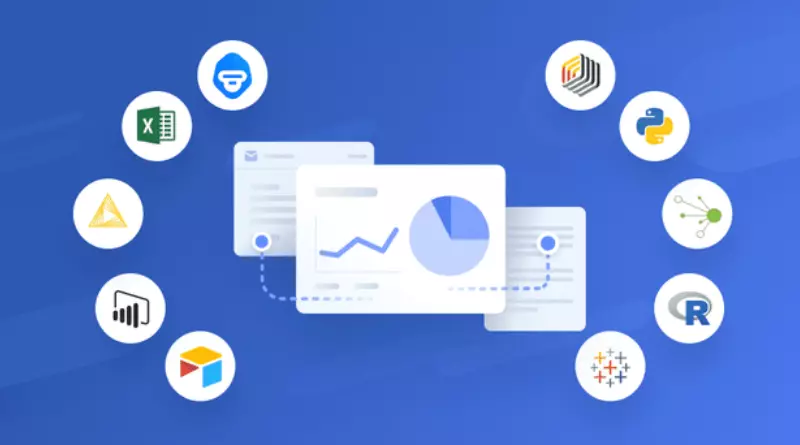Effective Ways to Increase Your Laptop’s Battery Life

Laptops manufactured since the late 2010s are notably more powerful than their older counterparts. They boast increased RAM, ROM, cores, and improved graphics cards, making them capable of handling demanding tasks like action games, sports games, and even online casino gaming.
Despite these advancements, optimizing your laptop’s performance is crucial to maximize its battery life. If you’ve ever searched online about laptop batteries, you’ve likely come across various complaints. However, by taking specific measures, you can significantly extend the lifespan of your laptop battery. This article will outline some practical tips to enhance your laptop’s battery life.
Tips to Extend Your Laptop’s Battery Life:
Enhance your laptop’s longevity on the go with these valuable tips to extend its battery life.
Adjust Screen Brightness: The laptop screen consumes a significant amount of power. Often, users keep the brightness higher than required, leading to eye strain and unnecessary energy usage. Find a balance that keeps your screen visible without causing discomfort. On many laptops, you can control brightness through the F keys.
Adjust Power Settings for Better Battery Life:
Operating system providers have designed power settings to help users conserve energy and enhance laptop battery life. Regardless of whether your laptop is plugged in or running on battery, you can tweak settings to optimize energy usage.
For Windows users, locate ‘Power Saver’ through a search or by right-clicking the battery icon in the taskbar to access ‘Power Options.’ Within this, you can select the ‘Power Saver’ option. Even within this mode, you have the flexibility to further adjust settings based on your preferences for when the computer is plugged in or idle.
Disable Wi-Fi for Better Battery Life:
Many laptop users overlook the impact of Wi-Fi on their battery life. Being connected to Wi-Fi can lead to a faster drain on your laptop’s battery. Even when not connected, the constant search for networks can take a toll on your device’s battery.
If you’re stationary, consider turning off Wi-Fi. You can do this by selecting the Wi-Fi icon in the Notification Center. Some laptops also offer shortcuts that allow you to easily toggle Wi-Fi on or off with the press of a key.
Unplug External Devices:
Whenever you connect a USB device to your laptop, it draws power from your computer to function. Common peripherals like flash drives and webcams contribute to draining your laptop’s battery. After using a USB device, make sure to safely eject it from your computer before physically removing it.
Invest in Additional Batteries:
For freelancers and heavy app users, investing in extra laptop batteries can be beneficial. Some batteries come with 12 cells, twice the number found in standard laptop batteries. This effectively doubles the amount of usage hours compared to your laptop’s built-in battery. This is particularly useful for those who rely on their laptops for extended periods of work.
In Conclusion:
Dealing with a sudden laptop shutdown can be incredibly frustrating. Yet, many laptop users aren’t aware that basic actions can significantly impact a computer’s battery life. Enhancing your battery life involves straightforward steps like turning off Wi-Fi, unplugging laptop peripherals, and adjusting screen brightness. Additionally, considering the purchase of extra batteries and tweaking power settings can further contribute to extending your laptop’s battery life.